Abstract:
Every originization always hunting quality resources for project development.so every interview round there is always technical round. To check the technical knowledge .some times logical question are asked .one of my firend asked one question.so I m thinking write article and share with all of you.
Problem statement:
Without writing one line of code do the following task
bind student_ id to dropdownlist .display details of student in gridview as per student _id of dropdownlist in ASP.Net?
Note: Problem statement was very complicated,but I write is easy way.
Solution:
So many times programmer are confused how it is possible to without write one line of code.some are says it is impossible to do without write one line of code.some are know only bind data to control using data souce.but don’t know how we check as per condition?.
It is possible in ASP.Net .
Lets learn step by step .
Step 1:
Open Visual studio .Click on File->New ->Website.
Step 2:
Select language as Visual c# and template as ASP.NET web Forms site.give appopriate name and location and click on ok.
Step 3:
Drag and drop Dropdownlist on page . check the “Enable Autopostback”. for binding data source select choose data souce.
Step 4:
Select ” New DataSource” form first dropdownlist
Step 5:
Choose data souce which you want to bind. I choose SQL data souce.click on OK.
Step 6:
If you have already bind datasouce then choose in the dropdownlist otherwise Click on New Connection.I choose New Connection.
Step 7:
Enter server name and choose authentication .if server Authentication then enter UserName and Password .also select database .and for conformation of Test connection click on Test Connection. If connectin is successed it display message click on OK.again click on OK to close the windows.
Step 8:
Now display connection string .click on Next.
Step 9:
Check the connection string save in configuration file .and click on Next .
Step 10:
Here dropdownlist we are only bind to Student_id so check student_id .and click on Next.
Step 11:
Click on Test Query to display avaliable student _id in database.click on finish.
Step 12:
Finally it display all the detail which you bind to dropdownllist click on ok.
Now all the student_id are bind to the dropdownlist.
Next we need to display record as per dropdownlist value to gridview.
Step 13:
drag and drop one gridview .select “New data Souce”
Step 14:
Select SQL Datsource Type and click on OK
Step 15
Now directly choose the connection string click on Next
Step 16:
click on Next
Step 17:
Check * to display all record now we need to display record as per condition .click on where
Step 18 :
Select coloum is student_id ,operator is =,and now here is Main thing here we can bind the source.you can bind source on that various ways.here we are going to bind the control.choose control ID as dropdownlist .click on Add and then OK button, 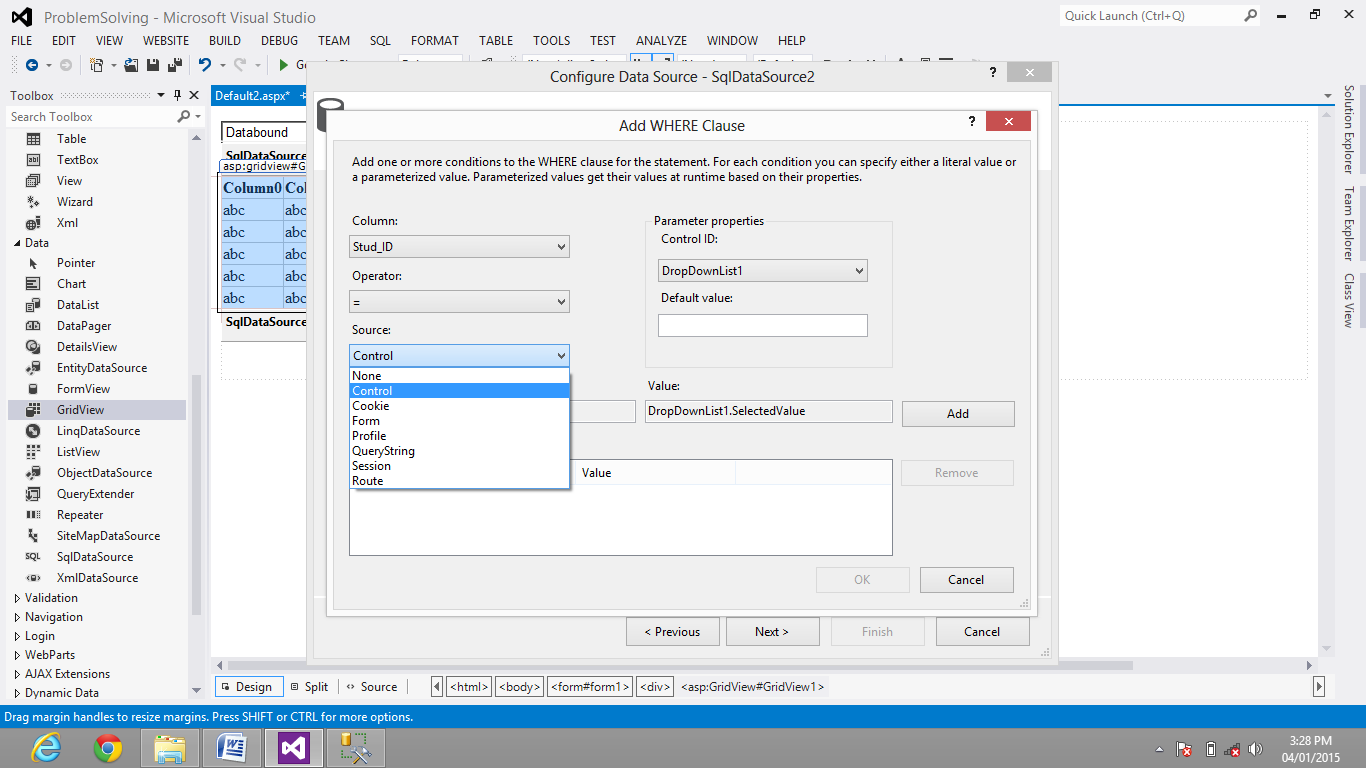
Step 19:
Now click on Test Query .aske to enter Parameter.eg I enter Student id as a parameter 1 and click ok
Step 20 :
Now he display record as per parameter which passed.Now click on Finish.
Step 21:
Now Run the webpage and check.it display details of student as per student id of dropdownlist.
Hope you like my article .
if you have any such tkind of problem statement frankly drop mail to me dotnetbyabhipatil@gmail.com .i am happy to help you and give better soluton.
For more article visit my blog. http://dotnetbyabhipatil.blogspot.in
your feedback and suggestion is always welcome for me.

38 comments
Click here for commentsThanx a lot sir,its really helpful..
ReplyMost welcome ,Keep Motivate Me..
ReplySAP stands for Systems Applications and Products in Data Processing. SAP is one of the leading ERP software in the world. SAP has been widely used by large to very large organizations and also by SMEs to manage their business processes.,
ReplySAP Training Visit Us,Sap training in chennai | SAP Success factor training in chennai | Workday training in chennai | Success factor training in chennai
SAP stands for Systems Applications and Products in Data Processing. SAP is one of the leading ERP software in the world. SAP has been widely used by large to very large organizations and also by SMEs to manage their business processes.
ReplySap training in chennai | SAP Success factor training in chennai | Workday training in chennai | Success factor training in chennai
May it be a bind source.
ReplyJava training in Chennai | Android training in chennai | IOS training in chennai
I can support you more of your consideration. Thank you.
ReplyJava training in Chennai | Android training in chennai | IOS training in chennai
Thanks for this opportunity.
ReplyJava training in Chennai | Android training in chennai | Java training in Chennai
Can discovered little capability hadoop training in chennai in all your part. Such an exceptional oracle training in chennai settlement. You can use oracle dba training in chennai data installer to deal with your issue.
ReplyCan found little capacity oracle training in chennai in all your part. Such an oracle dba training in chennai unfathomable settlement. You hadoop training in chennaican utilize information installer to manage your issue.
Reply
ReplyVery Informative blog thanks...
SAP BASIS Training in Chennai
SAP B1 Training in Chennai
SAP BI Training in Chennai
SAP Dynpro Training in Chennai
SAP ABAP Training in Chennai
SAP Training in Chennai
SAP Training Institute in Chennai
Thanks for the useful information sir...
ReplyiOS training in chennai THINKIT is a heading educational academy in Chennai, India. We offer iOS Training developer.Our courses are intended for job seekers, scholars, fresher
Replyand professionals. These employment oriented courses are planned by very accomplished industry experts and pioneers so that our people can get the most extreme learning and use the same in the best way.
Thank you for taking the time to provide us with your valuable information. We strive to provide our candidates with excellent care and we take your comments to heart.As always, we appreciate your confidence and trust in us.
Reply... JAVA Training in Chennai
Thanks a lot for all your valuable article! We are really happy about the your...
ReplyJAVA Training in Chennai
Wow amazing here lot of demos about the ASP.net was available. This one will help a lot for the learners. Its an easiest way to understand.
ReplySAP Training in Chennai
The bind data control sources this is very brilliant information provided,thanks for sharing in the given information and get new technical skills,our step by step procedure explain was nice and with desktop example was very wonderful.
Replysap fico training in chennai
Thanks for providing this type of information. This information is very clear and useful.It clearly explains the concept.please update this kind of informationManual Testing Training in Chennai
ReplyThis blog is informative. It explains about the data source binding in asp.net. The concept explained here is easy to understand ssrs training in chennai
Replythanks for the post of using asp.net for download the list for student_id. sometime i also faced this kind of problems. now your post is very useful.
Replythanks,
veritas volume manager traing in chennai
very informative blog. thanks for posting this information. learned new concepts ios training in chennai
Reply
ReplyWow! I Agree.. Great Post. It was the best article , actually you have posted something new compared to others, because I read many articles related to this topic but I only get impressed with your post only, keep posting. Thanks..
SAP training in Chennai
Really, these quotes are the holistic approach towards mindfulness. In fact, all of your posts are. Proudly saying I’m getting fruitfulness out of it what you write and share. Thank you so much to both of you.
ReplyJ2ee Training in Chennai Adyar
Wonderful article, very useful and well explanation. Your post is extremely incredible. I will refer this to my candidates...
Replydigital marketing company in chennai
Wow amazing i saw the article with execution models you had posted. It was such informative.By explaining this type we can identify the concepts easily. So thank you for this sharing.
ReplySEO Training in Chennai
Wow it is really wonderful and awesome thus it is very much useful for me to understand many concepts and helped me a lot. it is really explainable very well and i got more information from your blog.
ReplyThanks for this blog. All screenshots can explain the full blogs easily. This is very easy to understand. Using this screen shots know the details becomes easy.
ReplyWeb Designing Training in Chennai
Amazing psot.. with all details SAP Training in Chennai
ReplyAll are saying the same thing repeatedly, but in your blog I had a chance to get some useful and unique information, I love your writing style very much, keep on updates.
Replyoneplus mobile service centre
Thank you for benefiting from time to focus on this kind of, I feel firmly about it and also really like comprehending far more with this particular subject matter. In case doable, when you get know-how, is it possible to thoughts modernizing your site together with far more details? It’s extremely useful to me
Replymongodb online training
It has been great for me to read such great information about SAP FICO Training.SAP FICO training in bangalore
ReplyI'm very impressive your blog. Its very helpful for me.
ReplyPython Training in Chennai
Python Training in Bangalore
Python Training in Hyderabad
Python Training in Coimbatore
Python Training
python online training
python flask training
python flask online training
Your blog is excellent. All the topics are briefly explained. I am very glad to read your informative. Thank you for this posting...
Replyangular js training in chennai
angular js training in tambaram
full stack training in chennai
full stack training in tambaram
php training in chennai
php training in tambaram
photoshop training in chennai
photoshop training in tambaram
Really Good blog post.provided a helpful information.I hope that you will post more updates like this.. oracle training in chennai
ReplyGreat information really loved reading this. Keep doing such amazing stuffs.
Replysap training in chennai
sap training in annanagar
azure training in chennai
azure training in annanagar
cyber security course in chennai
cyber security course in annanagar
ethical hacking course in chennai
ethical hacking course in annanagar
Good Post! it was so good to read and useful to improve my knowledge as an updated one, keep blogging. After seeing your article, I want to say that also a well-written article with some very good information which is very useful for the AWS Online Training
ReplyThis was nice and amazing and the given contents were very useful and the precision has given here is good.
Replybest apache spark online course
apache spark and scala online training
spark and scala training
asp.net mvc interview questions
Replyhttps://softcodel.blogspot.com/
Therefore dissertation web-sites as a result of online to set-up safe and sound ostensibly taped in the website.
ReplyCusat University Time Table 2022
Datta Meghe University Time Table 2022
ConversionConversion EmoticonEmoticon